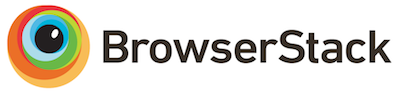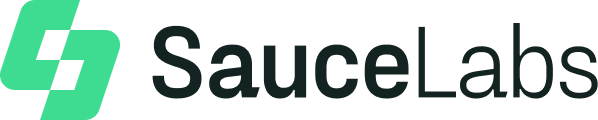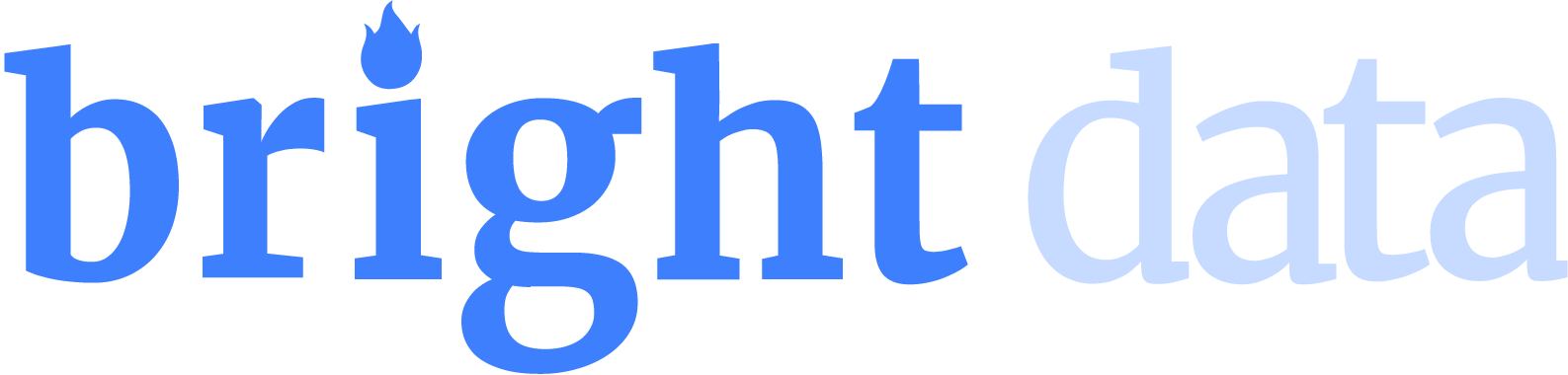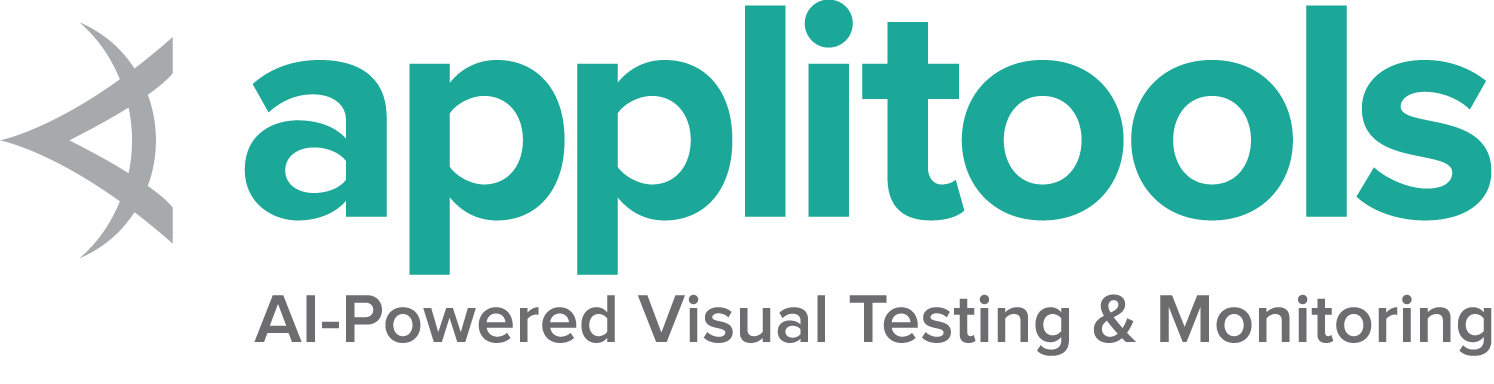Documentation WebDriver Getting Started Install Library v4.0
Install a Selenium library Setting up the Selenium library for your favourite programming language.
First you need to install the Selenium bindings for your automation project.
The installation process for libraries depends on the language you choose to use.
Make sure you check the Selenium downloads page to make sure
you are using the latest version.
Requirements by language
Java
Python
CSharp
Ruby
JavaScript
Kotlin View the minimum supported Java version here .
Installation of Selenium libraries for Java is accomplished using a build tool.
Maven Specify the dependencies in the project’s pom.xml file:
<details class="mt-3">
<summary>Show full example</summary>
<div class="pt-2">
<div class="highlight"><pre tabindex="0" style="background-color:#f8f8f8;-moz-tab-size:4;-o-tab-size:4;tab-size:4;"><code class="language-xml" data-lang="xml"><span style="display:flex;"><span><span style="color:#8f5902;font-style:italic"><?xml version="1.0" encoding="UTF-8"?></span>
<project xmlns= "http://maven.apache.org/POM/4.0.0"
xmlns:xsi= "http://www.w3.org/2001/XMLSchema-instance"
xsi:schemaLocation= "http://maven.apache.org/POM/4.0.0 http://maven.apache.org/xsd/maven-4.0.0.xsd" >
<modelVersion> 4.0.0</modelVersion>
<groupId> dev.selenium</groupId>
<artifactId> selenium-examples</artifactId>
<version> 1.0.0</version>
<properties>
<surefire.parallel> 1</surefire.parallel>
<maven.compiler.source> 17</maven.compiler.source>
<maven.compiler.target> 17</maven.compiler.target>
<project.build.sourceEncoding> UTF-8</project.build.sourceEncoding>
<selenium.version> 4.31.0</selenium.version>
</properties>
<repositories>
<repository>
<id> sonatype-nexus-snapshots</id>
<url> https://oss.sonatype.org/content/repositories/snapshots/ </url>
<snapshots>
<enabled> true</enabled>
</snapshots>
</repository>
</repositories>
<dependencies>
<dependency>
<groupId> org.seleniumhq.selenium</groupId>
<artifactId> selenium-java</artifactId>
<version> ${selenium.version}</version>
</dependency>
<dependency>
<groupId> org.seleniumhq.selenium</groupId>
<artifactId> selenium-grid</artifactId>
<version> ${selenium.version}</version>
</dependency>
<dependency>
<groupId> org.junit.jupiter</groupId>
<artifactId> junit-jupiter-engine</artifactId>
<version> 5.12.1</version>
<scope> test</scope>
</dependency>
<dependency>
<groupId> com.titusfortner</groupId>
<artifactId> selenium-logger</artifactId>
<version> 2.4.0</version>
</dependency>
</dependencies>
<build>
<plugins>
<plugin>
<groupId> org.apache.maven.plugins</groupId>
<artifactId> maven-surefire-plugin</artifactId>
<version> 3.5.3</version>
<configuration>
<properties>
<configurationParameters>
junit.jupiter.execution.parallel.enabled = true
junit.jupiter.execution.parallel.mode.default = concurrent
junit.jupiter.execution.parallel.config.strategy = fixed
junit.jupiter.execution.parallel.config.fixed.parallelism = ${surefire.parallel}
junit.jupiter.execution.parallel.config.fixed.max-pool-size = ${surefire.parallel}
</configurationParameters>
</properties>
<rerunFailingTestsCount> 3</rerunFailingTestsCount>
</configuration>
</plugin>
</plugins>
</build>
</project>
<div class="text-end pb-2 mt-2">
<a href="https://github.com/SeleniumHQ/seleniumhq.github.io/blob/display_full/examples/java/pom.xml#L30-L34" target="_blank">
<i class="fas fa-external-link-alt pl-2"></i>
<strong>View full example on GitHub</strong>
</a>
</div>
Gradle Specify the dependency in the project build.gradle file as testImplementation:
<details class="mt-3">
<summary>Show full example</summary>
<div class="pt-2">
<div class="highlight"><pre tabindex="0" style="background-color:#f8f8f8;-moz-tab-size:4;-o-tab-size:4;tab-size:4;"><code class="language-gradle" data-lang="gradle"><span style="display:flex;"><span><span style="color:#000">plugins</span> <span style="color:#ce5c00;font-weight:bold">{</span>
id 'java'
}
group 'dev.selenium'
version '1.0-SNAPSHOT'
repositories {
mavenCentral ()
}
dependencies {
testImplementation 'org.seleniumhq.selenium:selenium-java:4.31.0'
testImplementation 'org.junit.jupiter:junit-jupiter-engine:5.12.1'
}
test {
useJUnitPlatform ()
}
<div class="text-end pb-2 mt-2">
<a href="https://github.com/SeleniumHQ/seleniumhq.github.io/blob/display_full/examples/java/build.gradle#L13-L14" target="_blank">
<i class="fas fa-external-link-alt pl-2"></i>
<strong>View full example on GitHub</strong>
</a>
</div>
The minimum supported Python version for each Selenium version can be found
in “Supported Python Versions” on PyPi .
There are a couple different ways to install Selenium.
Pip Download Alternatively you can download the PyPI Built Distribution
(selenium-x.x.x.-py3-none-any.whl) and install it using pip :
pip install selenium-x.x.x.-py3-none-any.whl
Require in project To use it in a project, add it to the requirements.txt file:
<details class="mt-3">
<summary>Show full example</summary>
<div class="pt-2">
<div class="highlight"><pre tabindex="0" style="background-color:#f8f8f8;-moz-tab-size:4;-o-tab-size:4;tab-size:4;"><code class="language-txt" data-lang="txt"><span style="display:flex;"><span>selenium==4.31.0
pytest==8.3.5
trio==0.29.0
pytest-trio==0.8.0
pytest-rerunfailures==15.0
flake8==7.2.0
requests==2.32.3
<div class="text-end pb-2 mt-2">
<a href="https://github.com/SeleniumHQ/seleniumhq.github.io/blob/display_full/examples/python/requirements.txt#L1" target="_blank">
<i class="fas fa-external-link-alt pl-2"></i>
<strong>View full example on GitHub</strong>
</a>
</div>
A list of all supported frameworks for each version of Selenium
is available on Nuget
There are a few options for installing Selenium.
Packet Manager Install-Package Selenium.WebDriver
.NET CLI dotnet add package Selenium.WebDriver
CSProj in the project’s csproj file, specify the dependency as a PackageReference in ItemGroup:
<details class="mt-3">
<summary>Show full example</summary>
<div class="pt-2">
<div class="highlight"><pre tabindex="0" style="background-color:#f8f8f8;-moz-tab-size:4;-o-tab-size:4;tab-size:4;"><code class="language-csproj" data-lang="csproj"><span style="display:flex;"><span><span style="color:#204a87;font-weight:bold"><Project</span> <span style="color:#c4a000">Sdk=</span><span style="color:#4e9a06">"Microsoft.NET.Sdk"</span><span style="color:#204a87;font-weight:bold">></span>
<PropertyGroup>
<TargetFramework> net8.0</TargetFramework>
<GenerateProgramFile> false</GenerateProgramFile>
</PropertyGroup>
<ItemGroup>
<PackageReference Include= "Microsoft.NET.Test.Sdk" Version= "17.11.1" />
<PackageReference Include= "Microsoft.IdentityModel.Tokens" Version= "7.7.1" />
<PackageReference Include= "MSTest.TestAdapter" Version= "3.6.0" />
<PackageReference Include= "MSTest.TestFramework" Version= "3.6.0" />
<PackageReference Include= "Selenium.Support" Version= "4.31.0" />
<PackageReference Include= "Selenium.WebDriver" Version= "4.31.0" />
</ItemGroup>
<ItemGroup>
<Folder Include= "LocalPackages" />
</ItemGroup>
</Project>
<div class="text-end pb-2 mt-2">
<a href="https://github.com/SeleniumHQ/seleniumhq.github.io/blob/display_full/examples/dotnet/SeleniumDocs/SeleniumDocs.csproj#L14" target="_blank">
<i class="fas fa-external-link-alt pl-2"></i>
<strong>View full example on GitHub</strong>
</a>
</div>
Additional considerations Further items of note for using Visual Studio Code (vscode) and C#
Install the compatible .NET SDK as per the section above.
Also install the vscode extensions (Ctrl-Shift-X) for C# and NuGet.
Follow the instruction here
to create and run the “Hello World” console project using C#.
You may also create a NUnit starter project using the command line dotnet new NUnit.
Make sure the file %appdata%\NuGet\nuget.config is configured properly as some developers reported that it will be empty due to some issues.
If nuget.config is empty, or not configured properly, then .NET builds will fail for Selenium Projects.
Add the following section to the file nuget.config if it is empty:
<configuration>
<packageSources>
<add key="nuget.org" value="https://api.nuget.org/v3/index.json" protocolVersion="3" />
<add key="nuget.org" value="https://www.nuget.org/api/v2/" />
</packageSources>
...
For more info about nuget.config click here .
You may have to customize nuget.config to meet you needs.
Now, go back to vscode, press Ctrl-Shift-P, and type “NuGet Add Package”, and enter the required Selenium packages such as Selenium.WebDriver.
Press Enter and select the version.
Now you can use the examples in the documentation related to C# with vscode.
You can see the minimum required version of Ruby for any given Selenium version
on rubygems.org
Selenium can be installed two different ways.
Install manually gem install selenium-webdriver
Add to project’s gemfile <details class="mt-3">
<summary>Show full example</summary>
<div class="pt-2">
<div class="highlight"><pre tabindex="0" style="background-color:#f8f8f8;-moz-tab-size:4;-o-tab-size:4;tab-size:4;"><code class="language-Gemfile" data-lang="Gemfile"><span style="display:flex;"><span><span style="color:#8f5902;font-style:italic"># frozen_string_literal: true</span>
source 'https://rubygems.org'
gem 'ffi' , '~> 1.15' , '>= 1.15.5' if Gem . win_platform? # Windows only
gem 'rake' , '~> 13.0'
gem 'rspec' , '~> 3.0'
gem 'rubocop' , '~> 1.35'
gem 'rubocop-rspec' , '~> 3.0'
gem 'selenium-devtools' , '= 0.135.0'
gem 'selenium-webdriver' , '= 4.31.0'
<div class="text-end pb-2 mt-2">
<a href="https://github.com/SeleniumHQ/seleniumhq.github.io/blob/display_full/examples/ruby/Gemfile#L10" target="_blank">
<i class="fas fa-external-link-alt pl-2"></i>
<strong>View full example on GitHub</strong>
</a>
</div>
You can find the minimum required version of Node for any given version of Selenium in the
Node Support Policy section on npmjs
Selenium is typically installed using npm.
Install locally npm install selenium-webdriver
Add to project In your project’s package.json, add requirement to dependencies:
<details class="mt-3">
<summary>Show full example</summary>
<div class="pt-2">
<div class="highlight"><pre tabindex="0" style="background-color:#f8f8f8;-moz-tab-size:4;-o-tab-size:4;tab-size:4;"><code class="language-json" data-lang="json"><span style="display:flex;"><span><span style="color:#000;font-weight:bold">{</span>
"name" : "javascript-examples" ,
"version" : "1.0.0" ,
"scripts" : {
"test" : "npx mocha test/**/*.spec.js –timeout 90000"
},
"author" : "The Selenium project" ,
"license" : "Apache-2.0" ,
"dependencies" : {
"assert" : "2.1.0" ,
"selenium-webdriver" : "4.31.0"
},
"devDependencies" : {
"mocha" : "11.1.0"
}
}
<div class="text-end pb-2 mt-2">
<a href="https://github.com/SeleniumHQ/seleniumhq.github.io/blob/display_full/examples/javascript/package.json#L14" target="_blank">
<i class="fas fa-external-link-alt pl-2"></i>
<strong>View full example on GitHub</strong>
</a>
</div>
Use the Java bindings for Kotlin.
Next Step Create your first Selenium script
Development Partners
Selenium Level Sponsors Support the Selenium Project Learn more or view the full list of sponsors.